Use this link to download a trial version of the HouseMaster Homegauge Software. If this is a reinstall or version upgrade, your license info will auto populate.
1.
U.S.A: Download USA Homegauge here
Texas Only: Download Texas Homegauge here
Canadian: Download Canadian Homegauge here
--------------------------------
For full operation (including printing and uploading ) after 30 days, a license key must be entered in the program. Go to the main menu “Options>Inspector & License” to enter the key, inspector name and company name. If you do not already have a license, contact Lauren Kelley in Homegauge at 828.254.2030 ext. 262 or email lauren@homegauge or housemastersupport@homegauge.com. You can also reach out for support by visiting housemaster.freshdesk.com but please reach out to HomeGauge first as they are the only ones able to assist with receiving the license number.
-----
To connect Homegauge to the HouseMaster Cloud (log into Homegauge with your HM Cloud credentials)
-----
2.Open your HouseMaster Homegauge.
3. Select “Internet Services” > “HomeGauge Username and Password.”

4.Enter your HouseMaster CLOUD username and password. (Homegauge credentials are the same as your HouseMaster Cloud credentials)
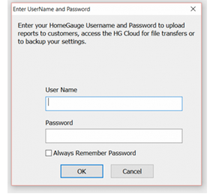
Connecting ISN:
The inspector or the owner needs to log into the respective ISN account. GO to settings, then ISN keys. Copy each key accurately into Homegauge under Internet Services, ISN Access Keys.

Lastly, enter all three keys into your Cloud account at cloud.housemaster.com under profile. Slide down to the bottom to find "ISN Access Keys" Copy and past all 3 without spacing.

Was this article helpful?
That’s Great!
Thank you for your feedback
Sorry! We couldn't be helpful
Thank you for your feedback
Feedback sent
We appreciate your effort and will try to fix the article