Log into your Microsoft Office 365 portal with the franchise owners credentials
- In the top right corner, click Install Office apps.

- Select "Premium office apps"
The default download is 32-bit, English. If you need to download a different language version, want the 64-bit version or want to download other apps not included in the standard Office suite, click .
- If prompted, click the button, to allow the download.
- The install file will download to your computer. Open the file and follow the instructions to install the applications on your computer.
- When you launch the new applications, log in with your Office 365 email address and password.
Next step, set up Outlook
Open “Outlook”
Go to file, click “add account”
Enter your HouseMaster email and password. It should automatically add your email address under exchange settings. (No server address, pop or imap settings needed)
If you are adding email addresses such as gmail, verizon or hotmail, you might need imap or pop settings to add them in.
If you have an older version of Microsoft Office on your computer, please uninstall it after you have installed the new version and verified all is functioning correctly. (In your start menu at the bottom left, Search for “uninstall” or “add or remove programs”. Type in uninstall app, search for “office” to select the old version, click “uninstall”.
In some cases, office might already be installed on your pc. If this is the case, open any program from the office suite: (Word, Outlook, Powerpoint, Excel, etc)
7. Click “file”
8. In the blue menu on the left, click “Office Account”
9. Next, click “change license”.
10. Enter in your HouseMaster email that has been assigned the business license.
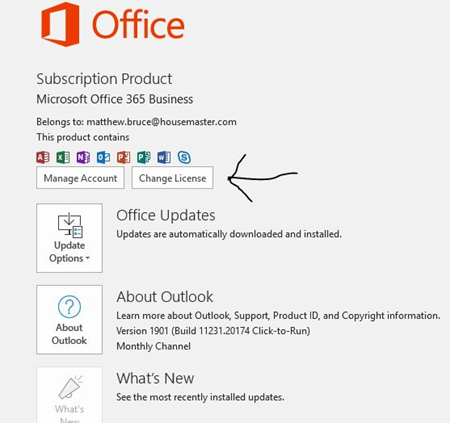
In order to add the office suite on another computer, repeat steps 1-6 on the other computers in question or if the software is already installed, steps 7-10 to activate the license on the software.
Was this article helpful?
That’s Great!
Thank you for your feedback
Sorry! We couldn't be helpful
Thank you for your feedback
Feedback sent
We appreciate your effort and will try to fix the article